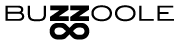Guide to Navigate the Different Types of Creators in Buzzoole Discovery
Every creator profile in Buzzoole Discovery has two views: the creator card and the creator profile:
- The Creator Card is a compact view that allows for a quick overview of the main information.
- The Creator Profile is an extended and more comprehensive view, accessible with a simple click on the Creator Card.
HOW THE CREATOR CARD WORKS
The Creator Card displays the main information of the creator, such as the number of followers, social channels, location, and category of topics covered.
Additionally, it provides useful options for managing the creator in subsequent operations, such as tags, personal notes, and contact information.
You can use Tags to tag your favorite creators and find them more easily during subsequent searches, thanks to the tag search filter.
You can use Notes to add personal comments about each creator's profile (visible only to you and your colleagues).
To switch from the basic view of the creator card to the more detailed one, you can:
- Click on the expand icon at the top right of the individual card.
- Change the view for all cards using the selector at the top right in the search results area.
HOW THE CREATOR PROFILE WORKS
With just one click on the Creator Card, you can access the Creator Profile: the card with all the detailed information on all the creator's social channels.
Navigate between one channel and another of the same creator using the tabs at the top or use the action menu on the left.
Each channel card also has its own internal navigation composed of multiple subsections.
- Overview is the area through which you can examine the main metrics (Health Score, Followers, and Category), review metrics (Engagement/Post, Engagement Rate, and Est. Impressions/Post), and top-performing content.
- Performance is the area that allows you to view or compare the results of organic and sponsored content, and understand the trend of the creator's followers.
- Content is the area through which you can learn about the different categories of the creator's content, mentioned brands, hashtags, and tags. Click on category names, brands, hashtags, or tags to filter the content below or use the filters in the content header to filter by keyword and/or content type.
- Audience is the area that shows data on the demographic composition and location of the channel's followers.
All data for all creators are automatically updated based on their follower base (larger profiles are updated more frequently, smaller ones less frequently). On each card, you always have information about the last date the data you are viewing was updated: if you need a more recent update, you can click on the update icon to update them yourself.
TYPES OF CREATORS
Buzzoole also has a dedicated app exclusively for creators (available for iOS and Android), through which talents and influencers can sign up to be known and establish new collaborations.
By signing up for Buzzoole, creators can grant access to first-party data, allowing Buzzoole to analyze their social profiles and provide you with the results of their online performance directly from insights.
Buzzoole Discovery divides creators into 3 types of profiles:
- External Creator: creator not registered with Buzzoole
- Buzzoole Creator: creator registered with Buzzoole
- Verified Buzzoole Creator: creator registered with Buzzoole who has completed the verification process and has provided direct access to social insights
The type of each creator is always indicated on the card through a distinctive graphic element:
- Link icon for external creator
- Black Buzzoole logo for Buzzoole creators
- Green Buzzoole logo for Verified Buzzoole creators
Verified Buzzoole Creators boast some additional metrics compared to other profile types and allow access to precise (not estimated) data of their performance. Additionally, for each channel of a Verified Creator, there is a special Buzzoole metric: Health Score.
The Health Score is a metric designed to help you compare different Creator profiles and quickly give you an idea of how those profiles are performing compared to similar ones.
The Health Score has a scale ranging from A+ to D, with the following meanings:
- A+: Superior performance to similar profiles and no signs of fraudulent activity
- A: Good performance and no signs of fraudulent activity
- B: Average performance and possible signs of fraudulent activity
- C: Below-average performance and likely signs of fraudulent activity
- D: Poor performance and clear signs of fraudulent activity
HOW TO ADD A CREATOR TO BUZZOOLE DISCOVERY
Buzzoole Discovery is a database of over 2 million creator profiles, which is daily and automatically updated. However, you may find yourself wanting to analyze a new specific profile that has not yet been identified by Artificial Intelligence.
In this case, you can use the "ADD CREATOR" button at the top right in Discovery: paste the profile link as suggested in the guided process and click add. After a few minutes, you just need to perform a new search in Discovery to find the profile of the added creator with the analysis of their performance.
HOW TO IMPORT A LIST OF COLLABORATING CREATORS INTO DISCOVERY
To import entire lists of creators into Discovery from an external file, you can use the functionality available in Lists: "Add from Social URL."
HOW TO INVITE COLLABORATING CREATORS TO REGISTER ON BUZZOOLE AS VERIFIED CREATORS
You can use the "INVITE A CREATOR" button at the top right in Discovery: share your personalized link with your creators to invite them to register and verify their profile.
Every time a creator signs up using your referral link, they will be added to a special list called "Invited by referral," which will be created by default within your lists upon the first registration by one of your invited creators.